Edit a task
The Edit Task dialog allows you to modify an existing task’s details and relationships with other tasks.
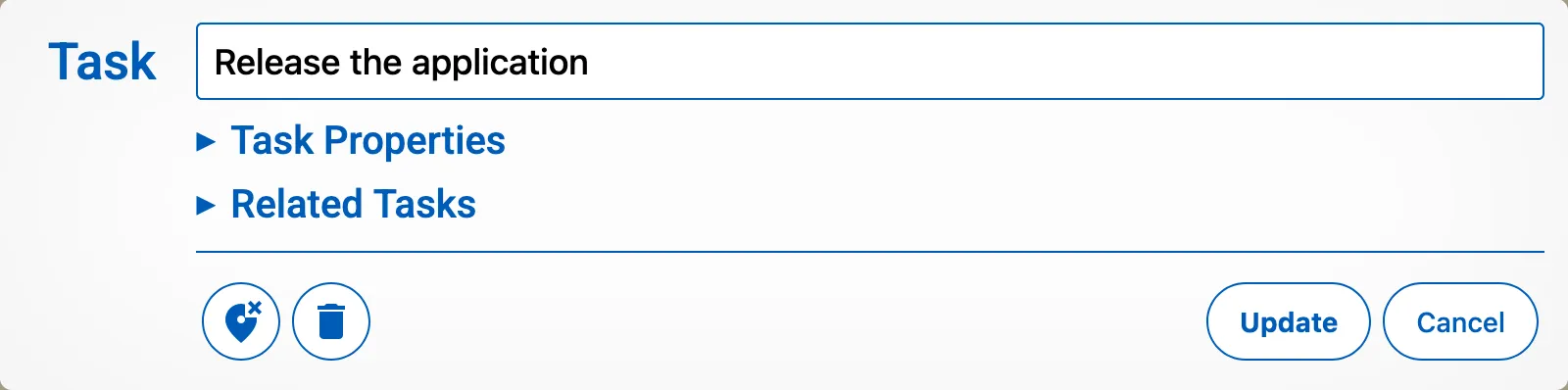
Editing Task Details
Section titled “Editing Task Details”In the Edit Task dialog, you can:
- Change the title of the task
Managing Task Relationships
Section titled “Managing Task Relationships”The dialog displays two lists:
- Tasks blocking this task: Shows the tasks that are currently blocking the edited task.
- Tasks blocked by this task: Displays the tasks that are being blocked by the edited task.
You can break the connection between tasks by clicking on the minus icon (-) next to each task in both lists.
Task Actions
Section titled “Task Actions”At the bottom of the dialog, you’ll find several icons:
- Delete task (trash icon): Permanently deletes the task from your workspace.
- Place on board (Pin icon): Adds the task to the current board (see: taskboard)
- Remove from board (Delete pin icon): Removes the task from the current board without deleting it.
Note that removing a task from the board does not delete it, and it will still be available in search results or when editing the task again. You can only place a task once on each task board. However, a task can be placed on multiple boards at the same time.