User Pins
Assigning User Pins to Tasks
Section titled “Assigning User Pins to Tasks”In Todo2d, you can assign a user pin to a task to indicate responsibility or ownership. To do this, follow these steps:
- Access the Pin Drawer: Locate the pin drawer in the bottom right corner of your screen.
- Drag and Drop: Drag a user pin from the pin drawer up to the desired task and drop it onto the task.
- Assigning the Pin: Once dropped, the user pin will be assigned to that task.
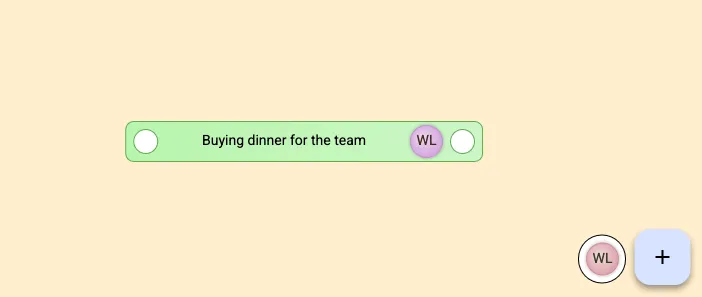
To remove a user pin from a task:
- Pull from Task: Simply pull the user pin away from the task itself.
User Pins Availability
Section titled “User Pins Availability”The number of user pins available for assignment depends on the number of users within your workspace. Each workspace has a set amount of user pins, which can be used to assign tasks to different team members or individuals. This way, you can easily visualize and manage task responsibilities within your workspace.